How To Add Another iCloud Account To iPhone? [2023 Working Methods]
Written by, Sandeep Kumar
Updated March, 14, 2023
Written by, Sandeep Kumar
Updated March, 14, 2023
Do you have more than one iCloud account?
But you’re stuck to the point you don’t know how to add the other one to your iPhone or iPad?
You’re not alone!
That’s why we decided to put together this guide on how to add another iCloud account to iPhone, and we’ve spiced it up with a couple of images to simplify things even more.
Keep in mind that you’ll need the Apple ID and password for each account you want to add.
Read on.
The answer is YES!
In fact, you can have as many iCloud accounts as you want. However, there are some things to keep in mind if you decide to create multiple accounts; and use them all properly.
Overall – having two or more iCloud accounts is perfectly fine and possible – just be prepared to manage them carefully.
Adding another iCloud account to your iPhone isn’t complicated. But, you need to take each of the following steps carefully, and NEVER SKIP A STEP.
Or else the process will be unsuccessful.
You’re probably wondering why you should turn OFF one of the most powerful features of your iPhone? To put it in simple words:
To turn OFF the feature, go to iCloud > Settings. Here, search for “Find my device” – and simply toggle it OFF.
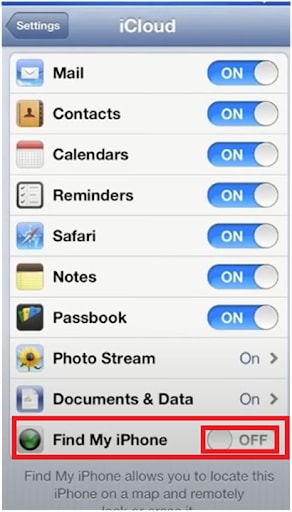
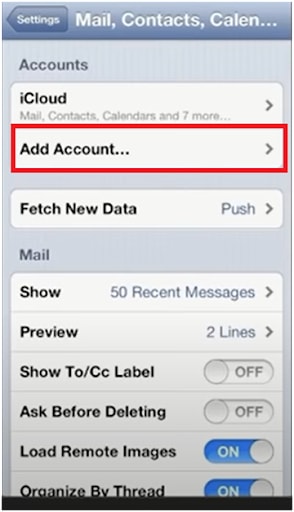
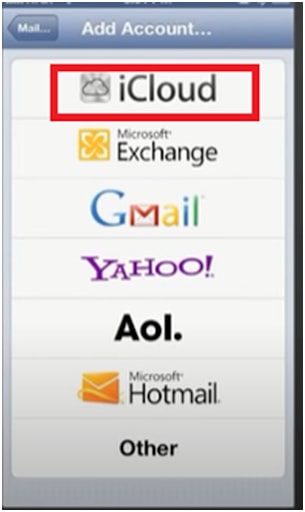
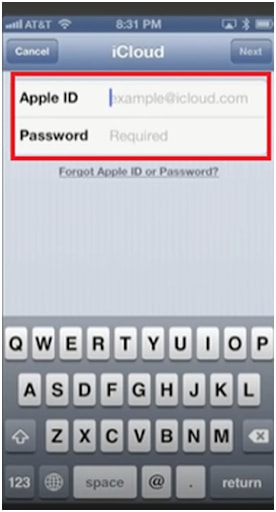
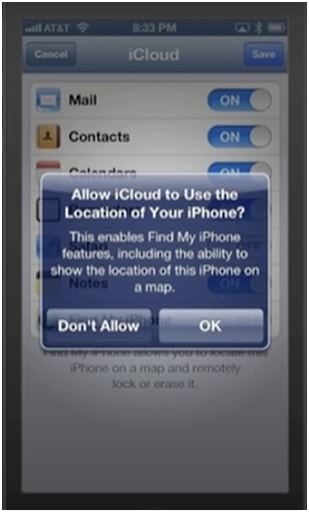
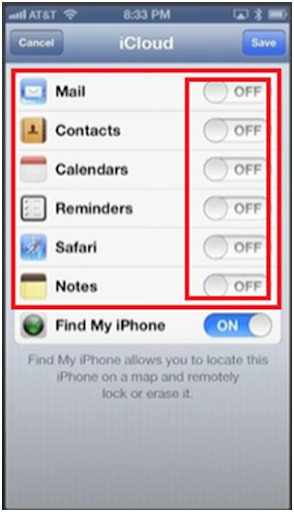
This acts as an additional layer of protection and prevents other people (from other synced devices) from accessing your username. Thus, blocks out people that might try to steal your password and possibly other data.
This is why it’s best to pick something generic, something less obvious — maybe a feature your phone has (iCloud, settings, Accounts, etc.).
In the Description field, change the name following our tips.
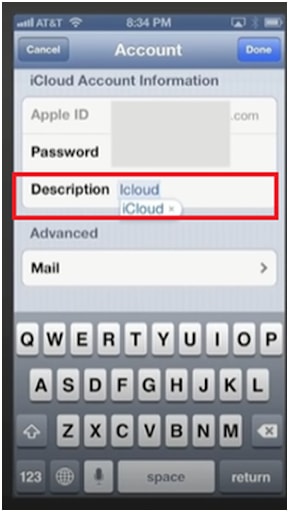
Enabling restrictions would additionally prevent account syncing and multiple devices from obtaining and luring into each other’s data.
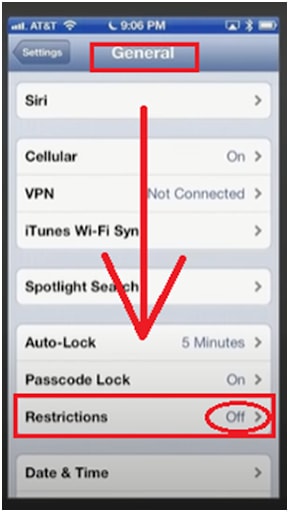
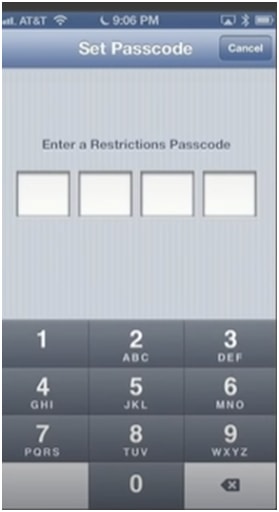
Note: If you’re doing this to implement your account and start tracking someone’s phone, be aware that they might find out. They can spot this if they enter this field and notice the restrictions are ON.
iCloud is a cloud storage and file synchronization service provided by Apple. Furthermore, with iCloud, users can store
iCloud allows users also to sync calendars, contacts, and other stored data from multiple devices.
While iCloud is a convenient way to keep your files and data backed up and synced, you may find that you need two or more iCloud accounts.
If that’s the case, then there are multiple software available to download that you could use, such as Leawo and AnyTrans. And there are also two built-in iPhone options to try immediately.
To ‘sign out’ from your primary Apple ID
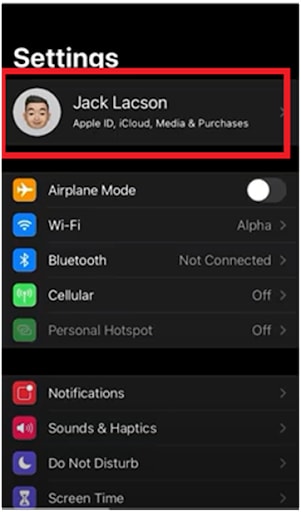
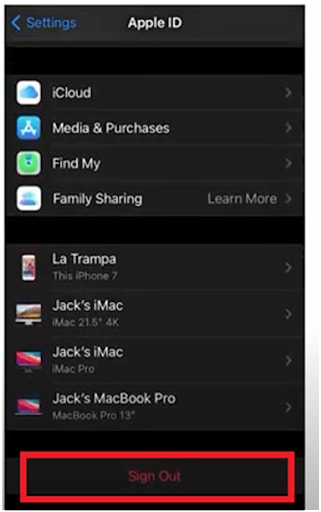
Note: The signing out needs to be verified with your unique Apple ID password for that particular account (careful not to mix up all the different accounts’ passwords).
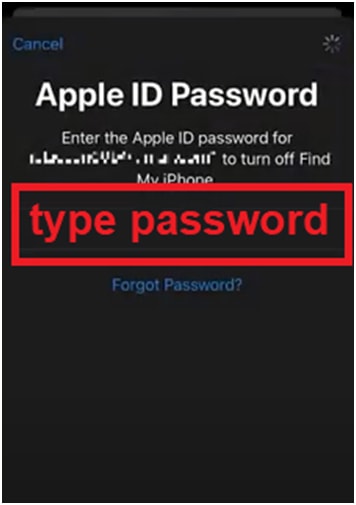
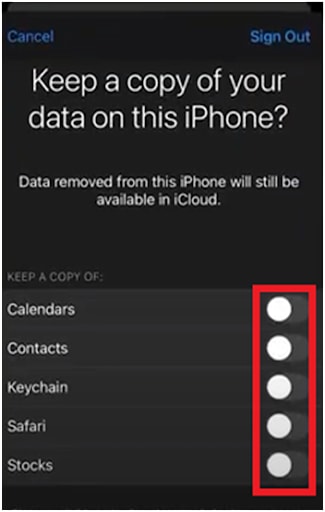
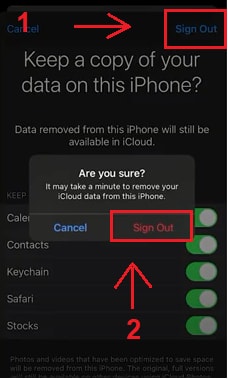
With this step, you make the account a primary one – by syncing data from previous accounts.
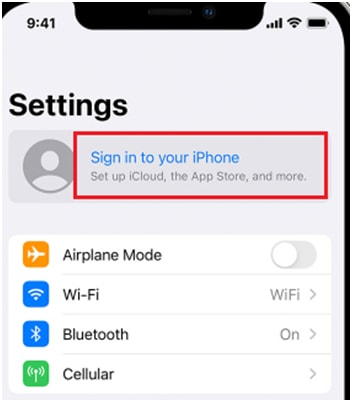
Note: Make sure to use the email address and password of the Apple ID you wish to stay logged onto (further on) and use as your primary account.
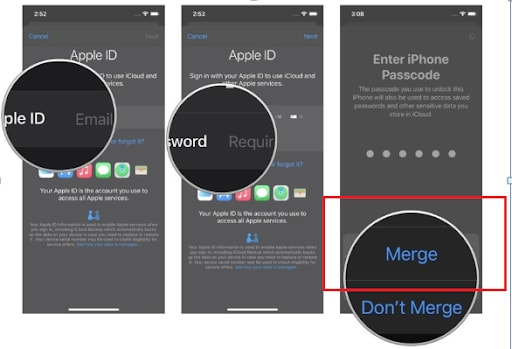
That’s it!
As you can see, these built-in options are available on your iPhone. However, always make sure you know what you’re aiming for, whether it is merging two or more Apple ID accounts into one or simply using all of them from your device – simultaneously using them all.
These simple tricks already exist inside your iPhone – we just simplified them and made them more attractive and noticeable.
We’re ALWAYS here – to make technology clearer and more approachable to you.