How To Block Or Unblock An Email Address Using 2023 Methods
Written by, Sandeep Kumar
Updated March, 14, 2023
Written by, Sandeep Kumar
Updated March, 14, 2023
Have you ever tried to email someone, only to receive an error message saying the email address is blocked?
Don’t worry. You’re not alone.
This 2022 guide will show you how to block or unblock an email address as quickly as 1, 2, 3.
We’ll also explain why you might want to block an email address and provide some tips for preventing spam emails from clogging your Inbox.
Stay tuned!
Gmail is an excellent email service, but sometimes you may want to block or unblock an email address.
Follow these instructions and see how to block or unblock an email address in Gmail on Android, Desktop, and iPhone.
Before we say anything, remember that when you block a sender, the messages they send you are delivered to your Spam folder.
Therefore, if you wish to block someone on Gmail, first, you need to
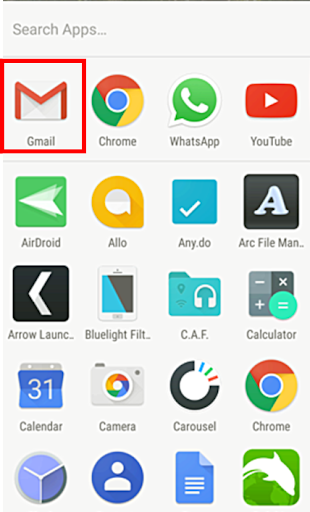
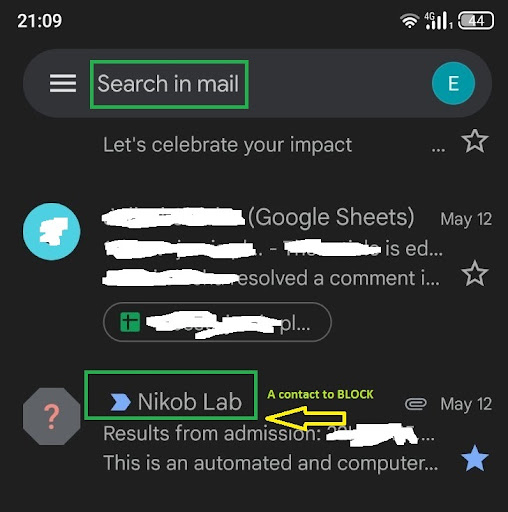
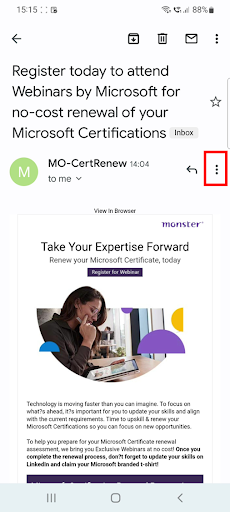
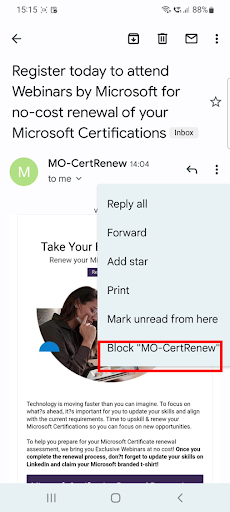
There you have it – all done! This particular sender won’t be able to send you an email any time soon.
Blocking a sender isn’t a permanent action (that’s if you change your mind). Let’s say that you want to unblock the contact you previously blocked. Or, maybe you want to report the blocked message as spam and get rid of this sender’s emails.
Look at these steps and achieve this in no time:
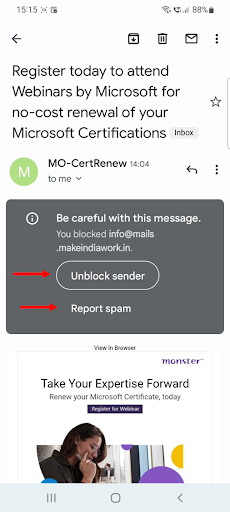
Do you need to block or unblock emails on Outlook?
Performing these actions on Outlook can be confusing since there are several ways to do it.
And in this same article, we’ll show you how to block and unblock emails on Outlook for Android, desktop, and iPhone.
To block a sender that you just don’t want to receive messages from any longer, do the following:
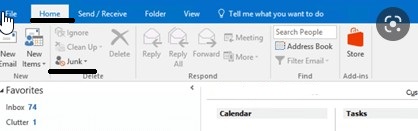
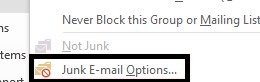
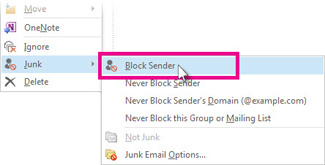
By doing this, you can rest assured that the person who’s blocked cannot really send you an email. Anything from their email address that ‘tries’ to reach your Inbox will immediately end up in the Junk Email folder.
Change of heart? It happens to everyone. Ok, so to unblock a contact
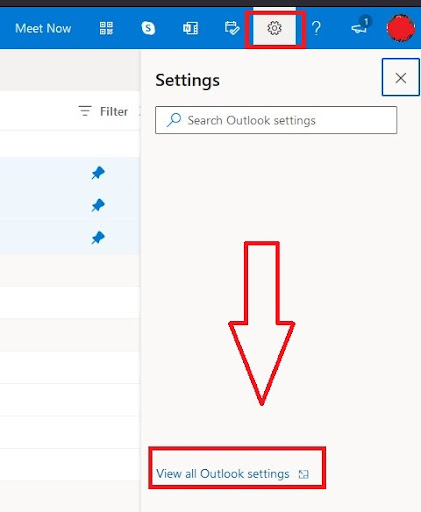

Are you a brand new Mac user? Wondering how to block or unblock someone in your Mail on Mac? That’s about to end because we’ll guide you through these processes – and you’ll be able to do it on your own.
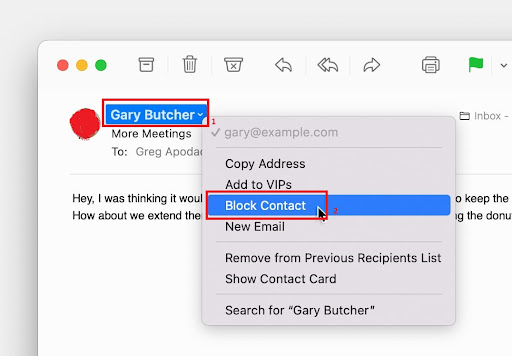
Okay, once you’ve done this, you’ll notice that the sender’s name is marked with a red box, and a banner appears on their messages to indicate they’re blocked. This means that you’ve done your part just right.
Tip: The Blocked pane of Mail preferences also links to the banned sender’s list.
However, there’s another option for you to block someone in Mail on Mac — add individual senders to the list of ‘prohibited’ senders.
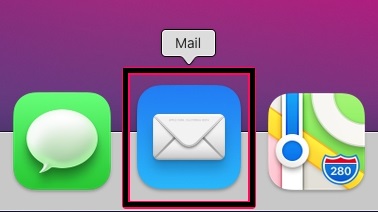
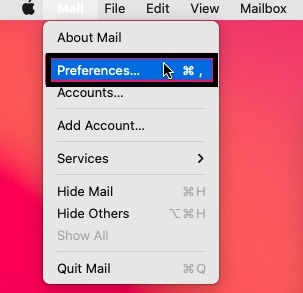
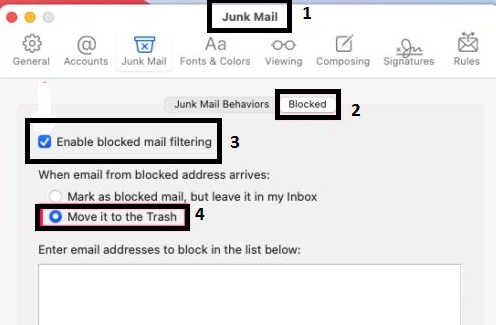
In the dialog box below, you’ll have an overview of all the email addresses you’ve chosen to go straight to Trash instead of your Inbox.
When unblocking a sender in Mail on Mac, you basically need to follow the same steps as the ones for blocking one. Just do this:
And you’re done!
And, same as the option offered to send a contact to the ‘Blocked’ list directly, there’s one that lets you take a contact out of that list.
To do this instantaneously, i.e., remove a sender from the list of blocked senders, follow this pattern:
Is anybody still using Yahoo? If you’ve forgotten how to block or unblock a specific contact, let us refresh your memory.
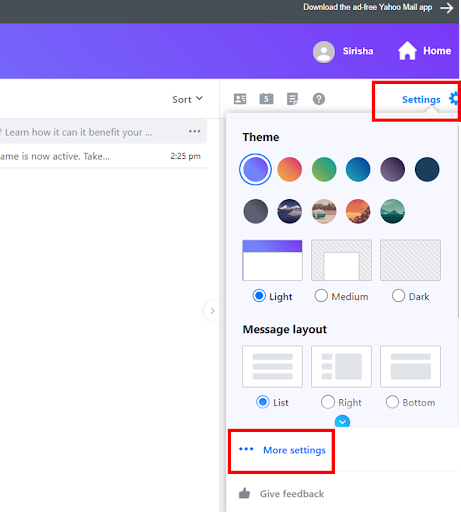
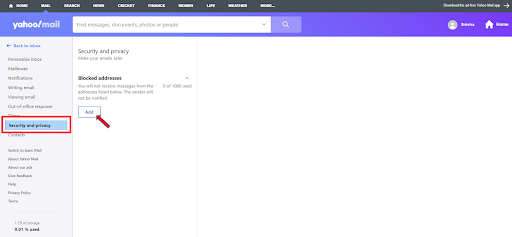
That’s it!
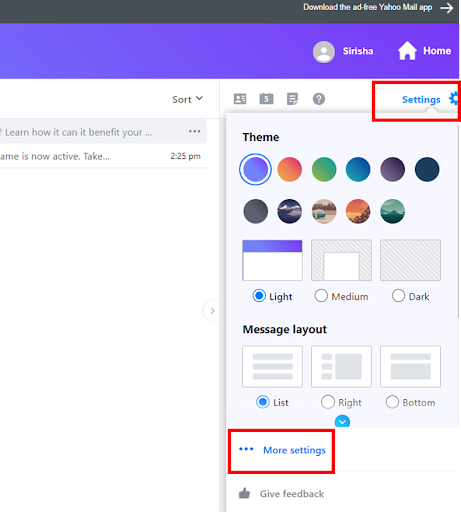
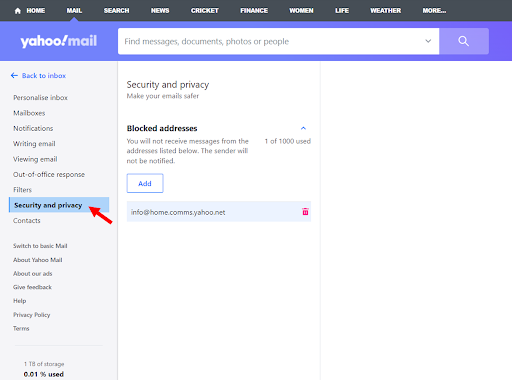
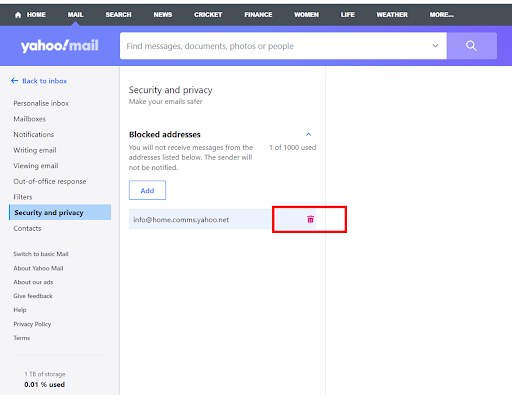
Now you can control who can send you messages on your Yahoo Mail.
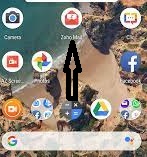
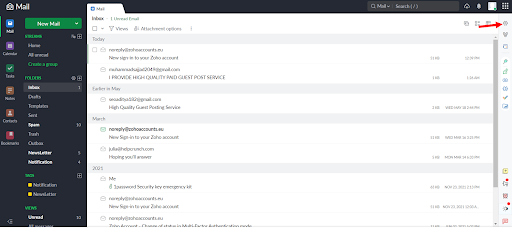
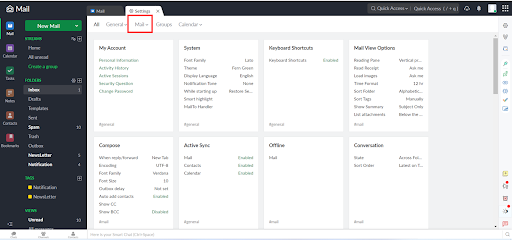

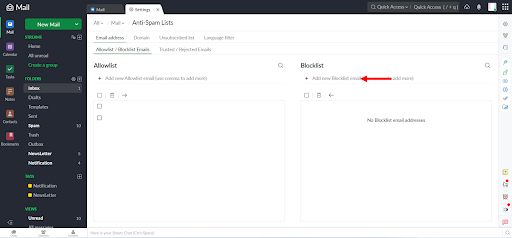
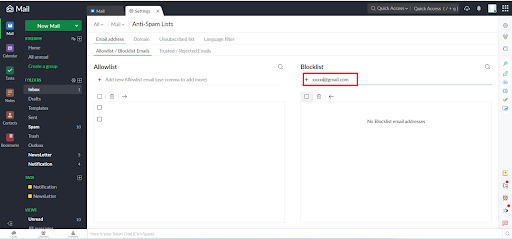
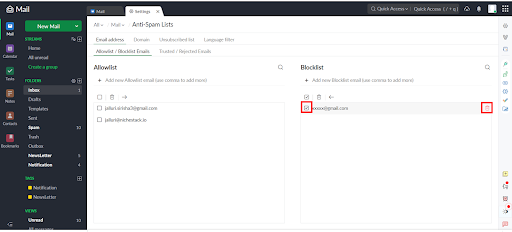
You have now successfully managed to block emails and websites and unblock them using your Zoho Mail.
You’re probably getting more spam emails than you’d like (as all of us are). While there’s no direct way to prevent all spam emails from getting through, there are some things you can do to reduce the amount of junk mail you receive.
Possible ways to prevent spam emails are the following:
Gmail, for example, has a very effective spam filter (Mailwasher, Spameo) that does an excellent job of keeping most junk mail out of your inbox. Or, you can choose any of these:
If you’re signing up for a new website or online service, use an email address that you don’t mind getting a little bit of junk mail at. That way, if the site’s spam filter isn’t very effective, you can always just delete any unwanted messages and don’t be bothered by spam getting to your folder.
These offer more robust spam filtering, unlike free email anti-spam services. And, you’ll be surprised to hear that these services typically cost a few dollars per month, though some are expensive. But they are worth it if you’re tired of dealing with an inbox full of junk mail.
Check out these top spam filtering companies – who knows; you might find your anti-spam email service among them.
We’ve covered a lot in this article. You should now understand how to block or unblock an email address using several different methods using various email service providers.
As we just mentioned, you can always keep your Inbox neat of spam mail by using free or for extra protection and filtering paid email anti-spam services. Not only does it saves you time by automatically filtering and deleting unwanted email, but it will also help you keep your Inbox organized and tidy.
There are a few possible reasons for this:
There’s no real way for the sender to know that their email is being blocked. However, if you’re using Gmail, Google sometimes notifies a sender when their messages go to your Spam folder instead of your Inbox.