How To Delete a LinkedIn Account? - 2023 Verified
Written by, Eme Emilija
Updated March, 14, 2023
Written by, Eme Emilija
Updated March, 14, 2023
LinkedIn is a social media site that emerged back in 2003 and, as such, allows users to connect with colleagues and potential employers on a global level. We’re not surprised why people want to take their “seat” on this platform — the 800+ million users worldwide speak for themselves.
But, some people may want to delete their LinkedIn account for various reasons. And that’s precisely what this guide will show you: how to delete your LinkedIn account in just a few simple steps.
However, before we show you how to delete your LinkedIn account, let’s look at the
It may sound strange for some, but there are valid reasons why some of you might want to shut down your LinkedIn accounts.
These are some of the reasons why you should delete your LinkedIn account:
Believe it, or not many people tend to lose interest in many things, including having a LinkedIn account.
The causes for it are very simple: they no longer want to be part of the ‘LinkedIn family.’ Or, they fulfilled their purpose and are ready to shut down the profile — this means that they’ve found a good job via LinkedIn.
LinkedIn can be (and most of the time is) used to find jobs, and for many people, this is a good thing. And exactly because of this, LinkedIn is not as private as people think it is.
Most of us have a clear picture of what they like and what they’re expected to be offered through suggestion groups, various online tutorials, campaign involvement, etc.
However, LinkedIn sometimes has its way of showing ads that are not relevant to users – which can be annoying and intrusive.
We guess that once people feel that LinkedIn is exaggerating, they’ll have no choice but to change their opinion about the platform.
Social media marketing is a huge distraction factor – and many people are prone to falling under its influence. Therefore, if you feel that LinkedIn is taking away your focus on things like your current workplace, preparing for presentations, or business projects – your desire to deactivate, i.e., delete your profile entirely, is very understandable.
Imagine that your current or previous workplace (that’s shown) on your LinkedIn account has been involved in some illegal affairs. Would you like your future employer to see that?
If you’re aware of what kind of tricky business your company has been in, then your move for deleting your LinkedIn is smart. This means that you won’t let your potential and future employers see this information and determine whether you’re a good fit for them before giving you a chance for an interview.
Though LinkedIn is a powerful business networking tool, still, you’ve decided to no longer use it. That’s quite alright since deleting your LinkedIn account is a simple process.
These are the steps that can help you delete your LinkedIn account:
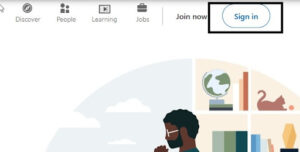
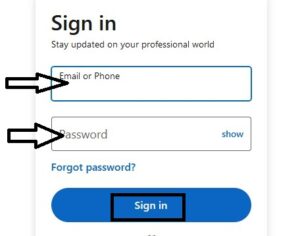
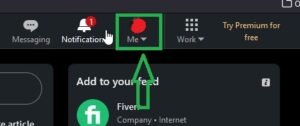
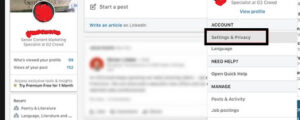
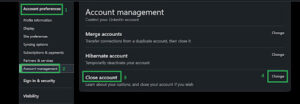
6. Once you click on Change, you will be transferred to a new window. Scroll a bit below, and you’ll see a list of reasons to choose from why you want to close your account.
If none of the listed reasons is to your liking, there’s a dialogue box where you can write your own reasons for doing so.
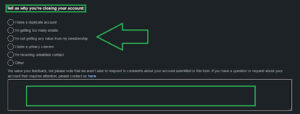
7. Assuming that you’ve chosen to write a reason of your own, it’s time to finalize the process. To do so, click Next > type in your password one last time.
8. Right under the password box, we suggest you checkmark the box to unsubscribe from all LinkedIn services (newsletters, invitations). And finally, click the Close account button.
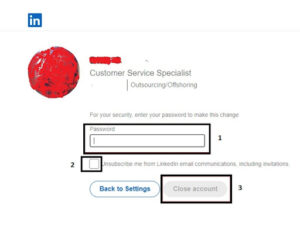
Note: The above-mentioned steps for closing your account are when doing it via a desktop PC. Nevertheless, even when done via a mobile device (Android, iOS) more or less similar steps are involved – just less in number.
On the plus side, if you want to come back to LinkedIn – you can do so. You can reopen your “old” account if you try and sign into it before the 14 days pass.
And if you do it after 14 days, sign up for a new account and carry on.
In brief, if you shut down your LinkedIn account, any information that is associated with it
But, if you’d like to keep your LinkedIn resume, you can download/ copy your profile data before you close your account for good.
This can help ensure that you have all of your information and contacts in one place, even after saying goodbye to LinkedIn.
Now that you know what happens once you decide to close your LinkedIn account – think twice before doing it.
However, the good thing is that you’ll probably have more time to focus on more essential things than checking your LinkedIn feed and inbox (as we said in the ‘reasons’ at the beginning of the guide).
After all, not everything’s lost! You can download a copy of your entire LinkedIn data – so it will be like losing nothing.
We’ve enlisted the process of closing a LinkedIn account step-by-step, so if you’re sure you want to do it – follow the steps in this guide and stay focused and determined!