There are so many cloud storage services nowadays, so what makes MEGA.nz stand out? Are you concerned about the safety of data when online?
If these are questions bothering you, we suggest you keep on reading and find out the answers.
Because in this MEGA.nz review, we’ll elaborate everything about this storage provider – key features, prices, alternatives, customer support, and security measures.
Contents:
- MEGA.nz Company Overview
- Highlights
- MEGA.nz Key Features and Services
- Customer Support
- Plans and Pricing
- How Does MEGA.nz Work?
- Pros and Cons
- Customer Ratings and Reviews
- MEGA.nz Alternatives
- MEGA.nz vs. pCloud
- MEGA.nz vs. Dropbox
- Conclusion
- FAQs
MEGA.nz Company Overview
What is MEGA.nz? What does it do?
MEGA.nz is an excellent cloud storage and file hosting provider for both individual and business types.
This storage provider was founded in 2013, and it is the extraordinary product of Kim Dotcom, Mathias Ortmann, and Bram van der Kolk. These are the people that decided to station MEGA in Auckland, New Zealand.
But, since MEGA has over 231 million users today and a minimum of ten million daily active users in more than 200 countries worldwide, they decided to open two other offices in Salamanca, Spain, and another in Porto, Portugal.
As mentioned, MEGA is cloud storage that enables end-to-end encryption, and it is well-known for offering a significant load of free storage space.
Highlights
Ease-Of-Use (Interface)
Following many MEGA.nz customer reviews, we couldn’t help but notice each of them praised the flawless navigation throughout the MEGA web. At first, what struck us when looking at it was the straightforward and nicely organized design the web app offers.
Everything is properly categorized, and this is what contributes to that flawless navigation all around. Moreover, it offers a complete picture of the platform, what it offers, and every key feature you are interested in using or learning more about. Also, MEGA has automatic synchronization, so you can access and work with your data from any location and device.
Transparency
Unlike many storage providers out there, MEGA publishes transparency information (from time to time). For instance, their latest transparency report dates from September 2020. In this report, you can find various data that enlist information about the platform, novelties improvements, regulatory background, removal of content, and how they deal with sharing unpermitted and illegal content (violence, child exploitation material, etc.).
With this in mind, it’s important to know that MEGA has shut down 565.000+ user accounts where illegal child-contained material was detected.
Privacy Policy
MEGA.nz has a straightforward policy that abides with the EU’s GDPR regulatory terms. Among the many, we decided to present to you the information that would be of interest to you:
– MEGA has no way of knowing what you are sharing or storing since all your files are encrypted, and only you have the decrypt key. This is not the case with most cloud storage providers.
– The encrypted protection embraces your chat messages too. Hence, your chat is entirely private and encrypted, with occasional open metadata.
– They gather the occasional metadata to enhance your user experience and enable the improvement of certain functions.
– You’d be pleased to hear that all stored files are in top-notch security bases in countries predetermined by the European Commission.
– Remember that if you happen to share or keep criminal, illegal, or any kind of material that breaks the law, MEGA can grant access to your files to the law organs.
Server Locations
The server locations are spread in different parts of the world, including New Zealand, France, the Netherlands, and Germany.
Security
MEGA.nz enjoys an excellent security policy and database protection. After all, this is a unique cloud storage provider that lets you protect your info with end-to-end encryption, and as mentioned earlier, you are the only one with the decrypt key.
Talking about encrypting, it’s worthwhile knowing they use AES-128 encryption protection (when the data is still + TLS encryption (while the information is in motion).
The MEGA Vulnerability Reward Program
To strengthen and improve security, MEGA came up with a helpful and exciting idea. The idea is pretty straightforward; They will reward anyone who comes across specific issues/bugs/defect cracks in their code and sends it to them. Consequently, this displays MEGA as a well-paying (10.000 euros per bug report) vulnerability rewards program. At the same time, it shows their dedication and hunger for constant improvement of the platform’s security. To learn more about which specific bugs and other defects can get you a reward, check out this section on their official website.
Is it free or paid?
Technically speaking, it’s both. In other words, the storage provider has a great free plan. And, of course, there are several paid plans, which include many features, unique and valuable services (more on the subject a bit later in the review).
What languages does it support?
MEGA.nz is available in no less than fifty languages, including Arabic, Basque, Bosnian, Brazilian Portuguese, Catalan, Galician, Georgian, German, Hebrew, Hindi, Hungarian, Indonesian, etc.
As far as their web interface, you can use it in any of the eighteen languages offered.
Does MEGA have mobile applications?
Yes, indeed. MEGA offers equal usage of its mobile applications to Android and iOS users. They even have a separate mobile app that you can download directly via the Huawei App gallery.
What devices does it support?
MEGA doesn’t specify a limit on your devices. You can install and use MEGA on multiple devices and log into the same account. And when it comes to computers, these are the following operative systems it supports:
– Windows,
– Mac,
– and Linux (most cloud storage providers can’t operate in this system)
They also have available MEGA extensions for Chrome, Firefox, and Edge.
MEGA.nz Key Features and Services
- The MEGA Cloud
This is the feature that enables the fast and secure transfer of all your data and transactions. Working remotely is made easy precisely because of this practical and much-appreciated MEGA tool. Why is it so? We’re glad you asked. Here’s a complete list of everything this feature enables you:
– Large storage space is available at your disposal.
– The ability to download files through a link, with no signing up. This is also possible for other people (non-MEGA users).
– Complete management of all downloaded/uploaded files. The same option is available via their mobile apps.
– You can install the MEGA desktop app and quickly sync your PC and MEGA cloud.
- Security
Security is where MEGA puts the accent on. This cloud storage provider is famous for its end-to-end encryption. Additionally, you enjoy:
– Ultimate storage protection. Once you come up with a unique password, MEGA suggests that the same be generated via 1Password, KeePassXC, or LastPass.
– Make a backup of your password in case you lose it, or forget it; with a backup, you can reset it at any given time.
– Indulge yourself with two-factor authentication. For that purpose, you can use any of the following: Authy, Duo Mobile, Google Authenticator, or Microsoft Authenticator.
– You can create a password for the links you share from your PC/mobile device. You’re the sole manager of the links; thus, you set up passwords, delete links, or take away access to the same.
– Anti-Ransomware option: prevent ransomware infection from happening.
- Collaboration
As mentioned in an earlier context, remote work, sharing, transfers, and staying up-to-date with your colleagues and organization couldn’t be safer and quicker than with MEGA. Check out everything this feature lets you do/achieve:
– You can share all sorts of files anytime you need to. This includes people who are non-MEGA users too.
– Every type of communication through the MEGA apps is highly protected (chat, video, audio messages, etc.).
– Each link you share/upload is entirely encrypted.
– Non-MEGA users can do uploads to your cloud storage.
– You can use your account to arrange your playlist (videos, movies, songs).
- Secure Chat
Keeping your day-to-day communication private is essential. And if this was once a concern of yours, it won’t be anymore. Let’s have a look at everything this feature offers:
– As mentioned earlier, text, audio, voice and video messages/calls, etc., can’t be read or listened to by no one.
– You can set up contact verification of all your contacts by using another channel.
– Total control of your chat history by using the MEGAchat option.
– Encrypt any group chats you have with your colleagues.
– Add contacts via QR code scanning.
- MEGAcmd
MEGA has a command-line tool, MEGAcmd, which is primarily created for non-UI. It allows them to work with the complete functionality of a mega account and files, and it accommodates the following features:
– Interactive – you can navigate your mega account
– Scriptable – use a scripting language of your choice and automate the interaction with the MEGA account
– Live Encrypted Syncing
– Configure Automatic Backups
– WebDAV Support
– FTP solution
- MEGAbird
Also, there’s another valuable feature for collaboration called MEGAbird, a Mozilla Thunderbird extension. This extension allows you to send huge files to others over your email despite any limitations established by your email service.
- File Sharing Options
As we already mentioned, you can share your content from Cloud Drive with one or more of your contacts on three levels:
– Read-only – You don’t have any editing rights. Hence, no permission to add/delete, nor can you download files.
– Read/Write – You can add files and folders, but you can’t change/delete existing content.
– Full Access – You have permission to add, modify, or delete shared files and folders.
Keep in mind that this pertains only to the content that you are sharing. The files and folders shared with you can solely be re-shared by the person who created them.
Customer Support Service
Customer support is unquestionably the field that MEGA should work on and improve. Meaning, MEGA’s customer support lacks some essentials that most cloud storage providers offer to their clients. Therefore, the absence of a live chat is a major setback for many. To add up on the list of missing support methods are telephone calls, and no around-the-clock support.
On the other hand, they are stepping up their support with other methods, like
- Email support – separate emails for different issues (general help, copyright, objectionable material concerns, privacy-concerned matters, security, bug reporting, legal affairs, improvement suggestions).
- A well-arranged Help Center (we suggest you look for an answer first here). The Help Center consists of hundreds of detailed answers to the most common questions and provides instructions on using MEGA’s features.
- Wide Blogger Community.
Plans and Pricing
As far as MEGA’s plans go, there are two categories of plans: individual and business, and a free plan. The Individual category contains four plans, while the Business category has only one plan.
Before we go into more details on each of the plans separately, let us first shed some light on their Free plan.
Free Plan
With the creation of a MEGA account, you get 50 GB of free storage space. This is by far one of the most generous free cloud storage providers that you can stumble upon. 50 GB is quite impressive considering other cloud storage options offer mostly 5 GB (Microsoft OneDrive, Sync.com, Apple iCloud- only for Apple users while for everyone else it’s 1 GB), or 15 GB (Google Drive). Meanwhile, Dropbox offers only 2GB.
Whereas, with MEGA, the 20 GB is yours (it’s part of the Free plan); the extra 30 GB are bound to be used in four months as soon as given to you.
Here are various ways that can help you increase your already huge storage space:
– By installing the MEGA desktop app, you get 20 GB as a bonus + 40 GB of transfer.
– By installing the mobile app, you get additional 15 GB storage + a 30 GB bonus of transfer.
– By inviting friends to use MEGA; Every referral confirmation will lend you a one-year bonus of an extra 10 GB + 20 GB of transfer.
Using the Free plan is as simple as it can be. However, your functionality and number of features are limited with the usage of this plan. Nevertheless, this extra space eventually expires, so you might need to look at their paid plans and make an upgrade.
MEGA’s Paid Plans
MEGA offers some unique pricing plans, so let’s take a closer look at them.
For individual users, you can get:
- Pro-Lite (4.99 €)
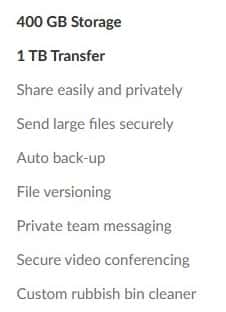
- Pro I (9.99 €)
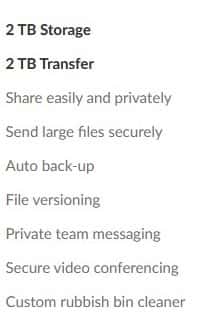
- Pro II (19.99 €)
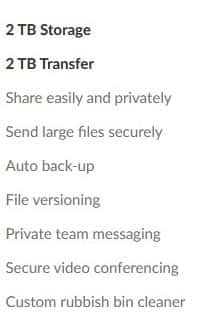
- Pro III (29.99 €)
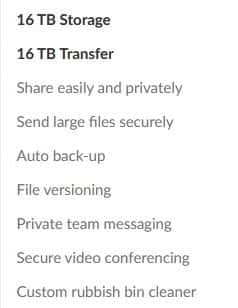
*The prices refer to monthly subscriptions.
If you purchase a Pro plan for a whole year, you will get 2 months free of charge.
By purchasing a yearly subscription, you will manage to save money. Since the annual subscription is sixteen percent cheaper than the monthly one. Nevertheless, let’s parallelly compare the monthly and yearly prices:
| The Packages | Monthly Subscription | Yearly Subscription |
| Pro-Lite | 4.99€ | 49.99€ |
| Pro I | 9.99€ | 99.99€ |
| Pro II | 19.99€ | 199.99€ |
| Pro III | 29.99€ | 299.99€ |
And, we decided to go even further and make a calculation of our own. The down-below numbers indicate the price you’ll pay if you purchase the plans month by month for an entire year.
Take a look at the following numbers:
- Pro-Lite 59.88 €
- Pro I 119.88 €
- Pro II 239.88 €
- Pro III 359.88 €
It is more beneficial to purchase a yearly subscription rather than a monthly one.
The Business Plan
This plan costs 5 € per user a month, and you can include three other users in it.
If, in any case, you need more of what the plan offers, you can have it for an extra cost:
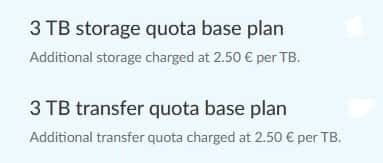
However, why not go even further and compare MEGA’s prices with the prices of their competitors. The comparison includes the prices and values for individual users against the competition. For this purpose, we took a closer look at Dropbox and Sync.com.
| Company/Packages | Price (monthly) | Storage space |
| MEGA (Free plan) | Free | 50 GB storage |
| MEGA (Pro-lite) | €4.99 | 400 GB storage |
| MEGA (Pro I) | €9.99 | 2 TB storage |
| MEGA (Pro II) | €19.99 | 8 TB storage |
| MEGA (Pro III) | €29.99 | 16 TB storage |
| Dropbox (Basic) | Free | 2 GB storage |
| Dropbox (Plus) | €11.99 | 2 TB storage |
| Dropbox (Professional) | €19.99 | 3 TB storage |
| Sync.com (Free) | Free | 5 GB storage per user |
| Sync.com (Basic) | $8 = € 6.80* | 4 TB storage per user |
| Sync.com (Professional) | $20 = €17* | 10 TB storage per user |
*Please, take note the exchange rates are at the time of writing. Check again for the present value of the $ against €.
As seen in this table, MEGA’s leading solution offers immense storage space compared to its competitors. And we can’t certainly forget about MEGA’s excellent Free plan (50 GB of free storage space).
How Does MEGA.nz Work?
Registering an account with MEGA.nz it’s quick and easy. We did it ourselves, and we’ll break it down in steps for you.
Step 1: Go to MEGA.nz’s official site.
Step 2: Look for the red top right corner button ‘Create an Account.’
Step 3: Fill in the empty spaces (name/last name, valid email, and password). Make sure you remember your password and username because without them you won’t be able to access your stored data otherwise.
Step 4: You’re at your final phase now. Let’s activate your account! Find MEGA’s verification email and click on the red button ‘Verify my email.’ Once you click on it, you will receive another email as part of MEGA’s welcoming.
They’ll immediately share important info with you, like having a backup recovery key, which is not mandatory. However, it is rational to have one since YOU only access your account if you forget your password.
The registration can easily be done via your mobile device too; The procedure is identical.
MEGAsync (step-by-step)
Now that you successfully created your MEGA account, let’s synchronize it!
We’ll do step-by-step file sync. Thus, you’ll get all set for further exploring and usage of MEGA’s features and options.
MEGAsync is an easy-to-setup application that syncs the folders from your computer/mobile device directly with your MEGA Cloud Drive.
Let’s see the syncing procedure (between your PC and MEGAsync). You can use your browser too, but for large files, it is advisable to use MEGAsync.
Step 1: Go to mega.nz/sync.
Step 2: Select ‘Download, according to what type of device/system you’ll be using.
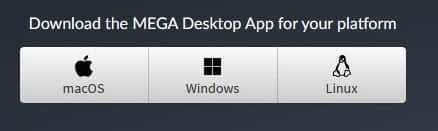
Step 3: After the installation of MEGAsync, open it and go to ‘Login.’
Step 4: Enter your MEGA email address and password (the ones you previously created), and continue to ‘Next.’
Step 5: You have options to choose from: Full sync or Selective sync (we went with full-sync of the entire cloud drive).
Step 6: After you choose one of the options, MEGAsync will create a new folder for files to sync and proceed by clicking ‘Next.’
Step 7: With this, the setup is done, click on ‘Finish.’
* Selective sync allows you to sync only specific folders.
* Block-level sync isn’t possible because of the user-controlled encryption.
Pros and Cons
This section categorizes all of the positive and negative aspects of using the MEGA cloud storage provider.
Pros
- Exceptional security system with end-to-end encryption, alongside zero-knowledge encryption.
- The generous free plan (50 GB storage).
- Easy-To-Use.
- 2FA support.
Cons
- Limited customer support (no live chat).
- You can’t access your data if you forget your encryption key.
- Costly Premium plan.
MEGA.nz Customer Reviews and Ratings
You have so much information on your hands right now regarding this storage provider. Hence, we’re sure you’re interested in how good or not that good their online rating is.
So, let’s check that out:
| Rating website | Rating score and number of reviews |
| Trustpilot | 3.6-star rating and 403 customer reviews. |
| SiteJabber | 3.4-star rating and only five customer reviews. |
| Techradar | 4-star rating. |
| TrustRadius | 8.6-star rating and 22 customer reviews. |
MEGA.nz Customer Reviews
And, of course, no review is ever complete if we don’t hear from the people who used the platform’s services. To be equally fair, we’ll give you a sneak peek of some more and other less positive customer reviews.
Positive Customer Reviews
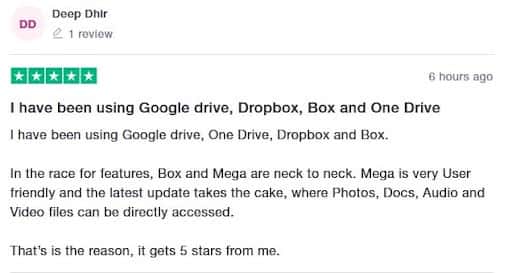

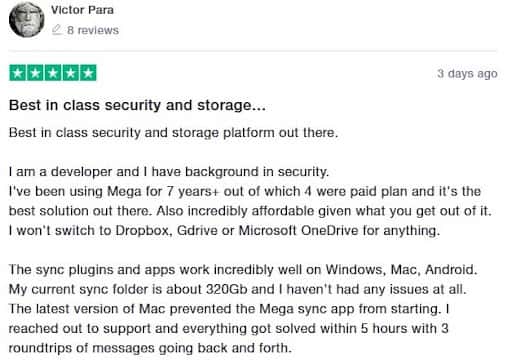
The above customer reviews are by verified MEGA users. The same is taken from Trustpilot and TrustRadius.
Negative Customer Reviews
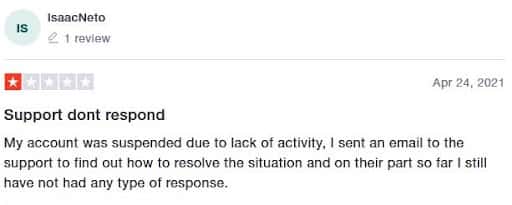
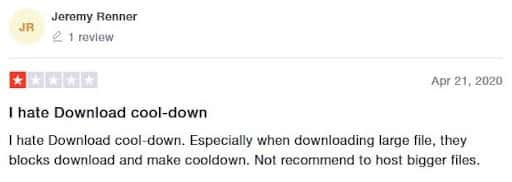
The above customer reviews are by verified MEGA users. The same is taken from Trustpilot and TrustRadius.
At the end of the day, all experiences are individual, and they should be taken as such. You can give a try to their Free plan and make the best of the massive storage space it comes with, and let us know your experience.
MEGA.nz Alternatives
Yes, MEGA has tight security and massive free storage space for you, but is it the only cloud storage provider? It isn’t. This is why we came up with this section, where we’re going to compare MEGA.nz, against two of its best alternatives: pCloud, and Dropbox.
MEGA.nz vs. pCloud
Let us open this ‘’battle’’ with the most obvious of differences: the storage space amount. That said, pCloud grants you 10 GB of free storage capacity, while MEGA offers you a mind-blowing 20 GB (or 50 GB in total). We have to agree that the difference is enormous.
However, when it comes to security measures, it is a tie! The ultimate protection is enabling your users with zero-knowledge encryption, and they both bring this to the table! Furthermore, MEGA protects every file you store or share, everything from chat communication to voice messages and video calls – all are protected with end-to-end encryption.
In terms of price, the prices are somewhat similar, yet, they do offer different plans. Unlike pCloud, MEGA doesn’t have a plan for life. On the other hand, MEGA offers more individual plans for reasonable prices. It’s inevitable to mention the fact that both offer top-of-the-chart valuable features and options.
MEGA.nz vs. Dropbox
Dropbox’s modest free 2 GB is nothing compared to the gigantic 20 GB you get from MEGA.nz. However, both storage providers come with upgradeable storage options.
Dropbox has only two plans to offer its users, and yet, it enjoys quite the popularity among them. In comparison to MEGA, that comes in with four individual plans and a business plan aside. However, it’s good to keep in mind that all MEGA plans offer an additional 2 months free of charge.
Whereas the security of Dropbox and MEGA.nz is high-end, still, MEGA takes it away with its zero-knowledge encryption and end-to-end encryption. This is something you won’t get from Dropbox directly, BUT they can still provide a third-party service to enable this for you.
The way things stand between the two, MEGA is the complete package, with massive storage space and high-end zero-knowledge encryption security.
Conclusion
To wrap it up. MEGA.nz is a stable, easy-to-use, and secure cloud storage service. It has unique features and options, like zero-knowledge encryption, 2FA, file sharing, sync, etc.
Its high-end security can be troublesome. For instance, make sure you don’t lock yourself out of your account because MEGA has nothing to do with your password. Another setback might be their customer support team. Numerous MEGA.nz customer reviews complained about the poor, unstable customer support they received. Additionally, they don’t offer live chat support, which is a significant setback.
BUT, there is no other cloud storage provider that has such a generous heart as MEGA does—you can have 50 GB, in total, storage space, free of charge. And if this is not enough, feel free to check out any of their four individual plans or the business one. Though the prices are in euros, that shouldn’t be a problem because you can always check on the exchange rate online.
We hope this MEGA.nz review gave you many of the answers you were hoping to find. Who knows, maybe MEGA.nz is exactly what you were looking for all this time.
FAQ
1. Does MEGA impose any file size limits?
MEGA has no whatsoever size limits setup. The only apparent limit would be your Cloud Drive space.
Keep in mind that downloading larger files would be tricky for browsers like Google Chrome and Opera (it won’t be hard if you have plenty of free space on your disk). However, there’s a solution to this problem. You can install the MEGAsync and download files of whichever size with no trouble at all.
2. How do I log in using Two-Factor Authentication (2FA)?
Logging in using the 2FA is pretty easy to do. First, you need to enter the login using commands. As soon as you’re there, type in your email address and password. The next step is to enter the 2FA code; This is how it looks:
The Authenticator application will let you know what code you need to enter.
The Authenticator Application
As soon as the code pops up on the app, type it in, and you’re IN.
![MEGA.nz Review [2023] - Your Secure Cloud Storage Provider 1 Mega.nz_Review](https://16best.net/wp-content/uploads/2021/08/Mega.nz_.jpg)