What Does ‘Connection To Server Failed’ Mean? The 2023 Guide With Extra Fixing Tips
Written by, Sandeep Kumar
Updated March, 14, 2023
Written by, Sandeep Kumar
Updated March, 14, 2023
You have your computer ON, ready to work on some important email, and suddenly, that ominous notice: ‘Connection to server failed.’
You switch to your mobile device only to find the same warning notification.
What does it mean? And more importantly, how can you fix it?
In this article, we’ll look at what a ‘connection to server failed’ means (as an email connection error). We’ll also provide some solutions for getting you back on track in no time.
Stay tuned!
This isn’t a rare error to encounter. On the contrary, it’s one of the most common ones to encounter (and it’s been a total hit on iPhones lately).
There are a number of potential causes of this error, including:
The list goes on and on, but the primary reasons are the ones we just covered.
Nevertheless, if the problem persists, first, make sure that your email provider’s service isn’t down (due to maintenance or announced data updates, etc.).
And, if this doesn’t seem to be the case – check if you have an Internet connection. Who knows, maybe there’s a problem with your Internet provider or router.
If everything seems OK, but you’re still facing this issue, don’t worry.
Read further on how to fix connection to server failed on the most popular email providers.
Outlook is an Exchange, and what makes this email provider different from the rest is that you can have many more options.
For instance, a calendar, notes, tasks, and workspace configuration from within a single email.
To fix an Outlook email account not being able to connect to a server, try these fixes:
You need to open Outlook from your browser/ app for this step. Then, follow this path:
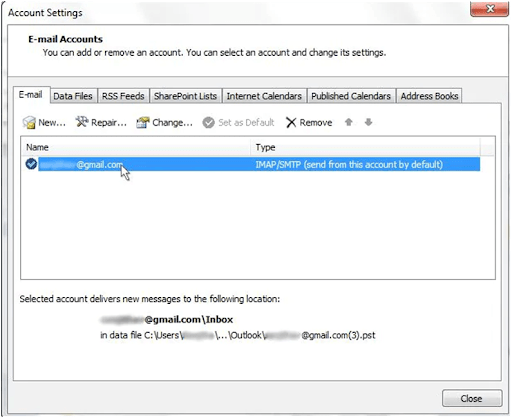
Following the same pathway (as explained in the step above), if something’s wrong with your exchange server connection, the account that has issues will be colored in an alarming color – usually orange.
Using a Secure Socket Layer is the most basic option to establish a safe and stable connection between a client and a server.
Then, follow this pathway:
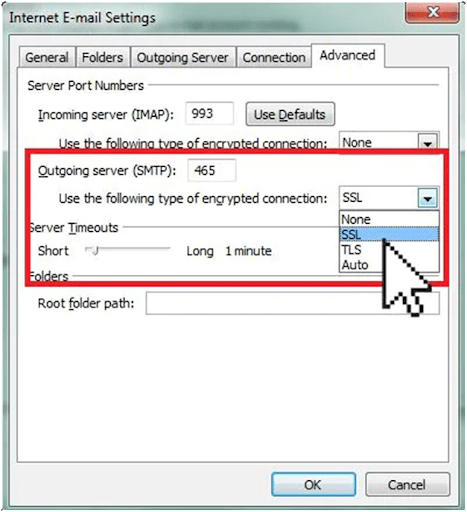
Those using a proxy to surf the Internet and facing a server connection problem with their email need to take slightly different steps to make things work.
First, you must follow the main pathway explained above (check 3. Use SSL to connect to Microsoft Exchange Server).
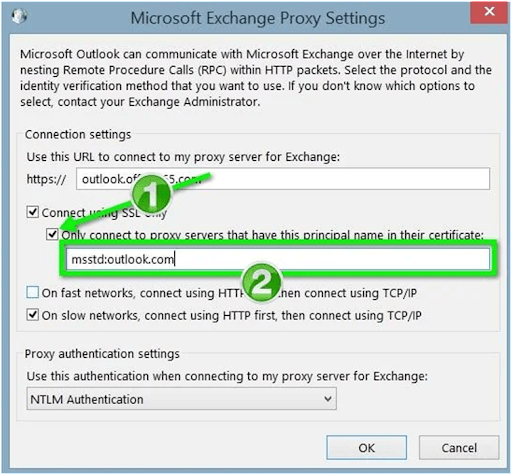
The information you’ve entered regarding your account and server might get disconnected along the way.
Note: Long years of usage, swapping devices, and using the account on multiple different networks can lead to disruption of these settings.
To repair this, follow the famous pathway:
And simply click on Restore after selecting your preferred account.
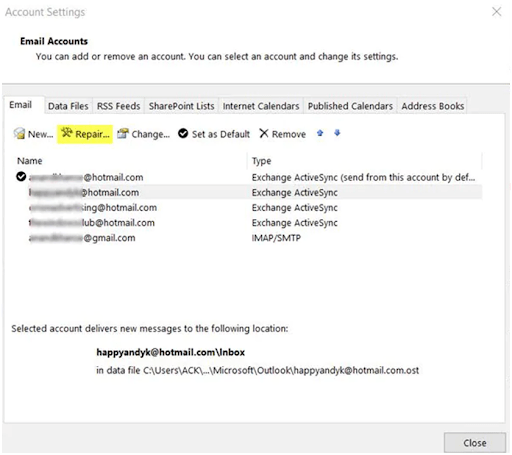
Note: You will be asked to re-enter your account information as a matter of precaution.
To do this step correctly, it’s recommended that you delete your password and re-enter it manually.
All of us have many extensions installed on our browsers. And these are known to be causing such bugs and connections to server errors.
To check if this is the issue, try disabling all extensions, and afterward, come back to check your email.
You can do this from the browser and Outlook settings.
Note: Restart your Outlook before proceeding further with your newly created changes.
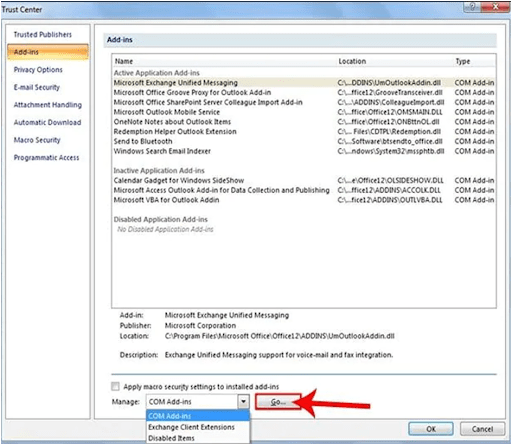
Did you know that the Outlook app re-locates and saves all data to an external file? You can think of it as a ‘cloud storage’ the Outlook app/ webpage uses to perform actions.
By deleting this file (on purpose), you’ll alarm the Outlook servers that something’s wrong, and they’ll try to rebuild the lost data from scratch — leaving less space for errors to occur with the renewed data.
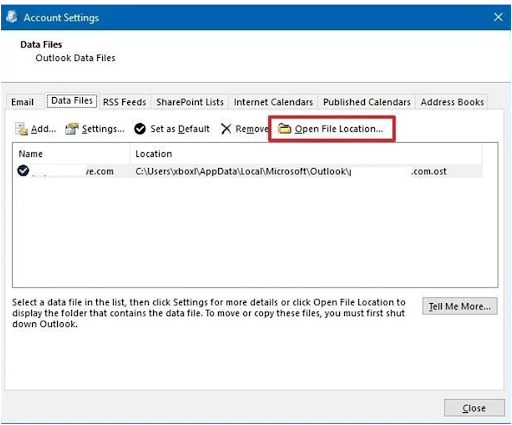
Tip: After locating this file, it would be better to rename it or relocate it to another folder instead of deleting it.
This should be your final resort to try and make things work – before completely reinstalling the Outlook app.
To perform this action, press “Windows” on your keyboard, and in the box that opens, enter “appwiz.cpl.”
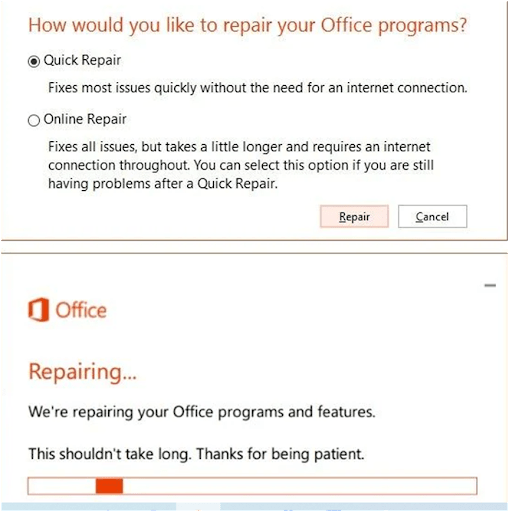
After performing this step – reinstalling Microsoft Outlook would be the final solution to try.
As such, it can either be performed through Uninstalling and reinstalling the Outlook app or by deleting it from your Program Files/ Apps.
Are you getting this image on your iPhone?
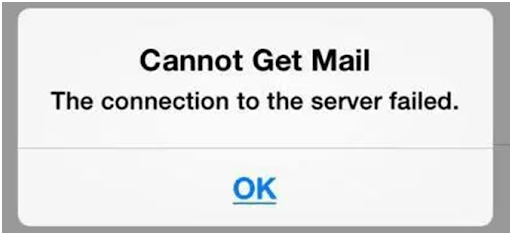
We have some tricks and fixes to solve your problem.
But, first, ensure your device is backed-up and that you have a stable Internet connection.
Now, try some of the following fixes and solutions:
Changing your password and logging in from different devices may result in disrupted account information. But there’s a way to fix this.
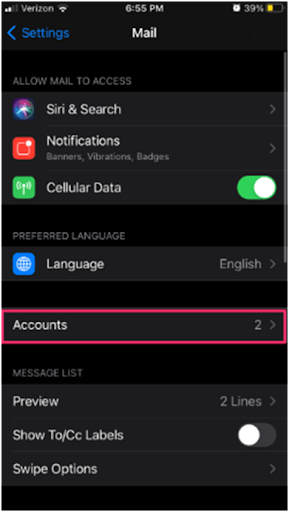
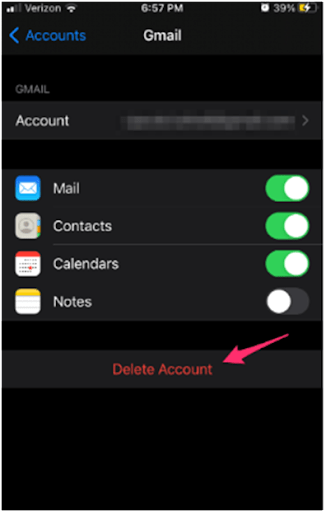
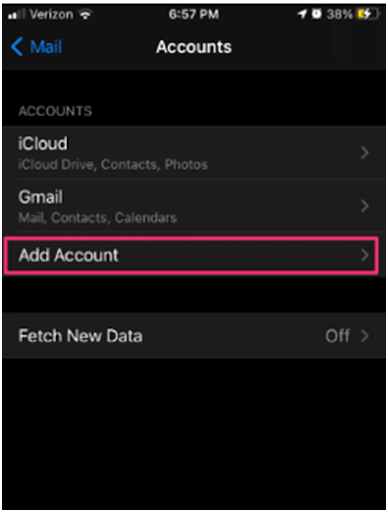
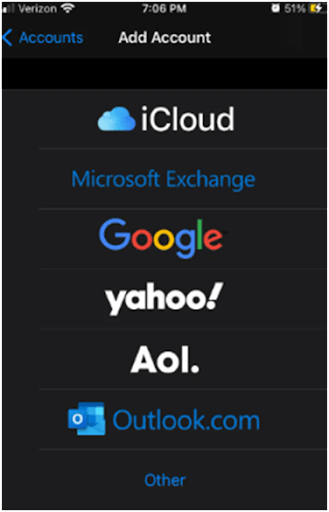
This setting option is designed to save space on your device. However, sometimes, to get all emails – you need to change it.
Follow this pathway:
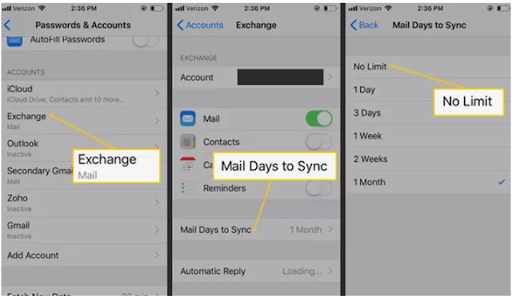
This step will erase all previously memorized networks and passwords. Hence, you’ll have to re-login to a Wi-Fi network, VPN, etc.
Follow this:
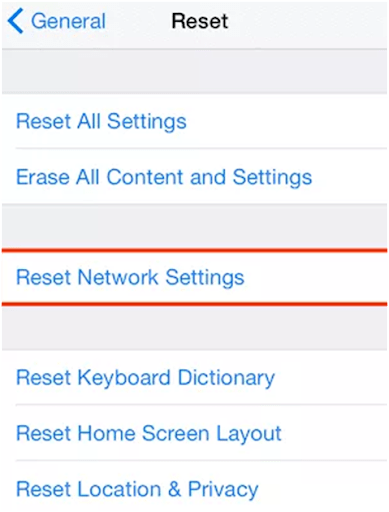
Reset your device so the processes can be smooth and reflect the final changes.
If you’re an Outlook Exchange user (hotmail.com, outlook.com), it might be due to invalid permissions between their server and Apple Mail.
This is due mainly to the different server types of the Exchange and the primary server type Apple uses – IMAP.
Therefore, if this is the case, you need to contact an Administrator of your team and make a request to solve your problem.
Moving your email to a different folder than your regular inbox folder might work for specific emails your device can’t open.
After all, this solution was reported to fix many iPhone users’ connection to server failure errors.
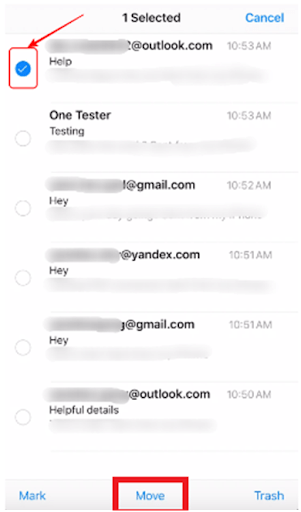
To perform this step, imply highlight and select your desired emails – then use the Move to option. Select your preferred folder, or create a new temporary folder for this specific need.
Attention: Before performing this step, make sure to back up your device! Otherwise, you’re risking losing precious data.
You will be asked to enter your Apple ID information and your phone’s passcode – the highest form of security before approaching such a significant change on your device and account.
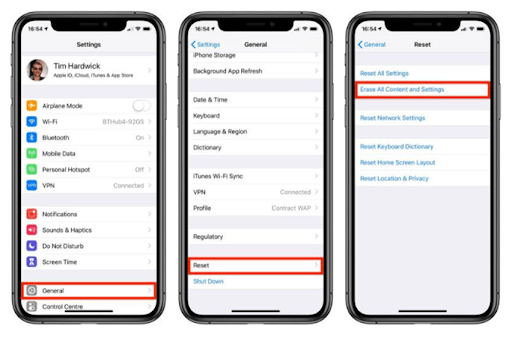
Gmail is one of the most popular email providers – but it’s not perfect! For example, check out the most common errors that might be reported on Gmail:
However, one other common error reported by Gmail users via a web browser is: “Server error occurred, and your email was not sent.”
This error occurs when a Gmail client can’t secure and establish a connection with its servers. Therefore, instead of sending the message to the specified recipient(s), it gets lost between servers, and you end up receiving this error message.
Note: It’s usually Mozilla Firefox the browser where you can experience this error report. However, there’s no guarantee that it can’t happen on other browsers.
Here are some server failure connection fixing tips to try with your Gmail:
When an error connection occurs (which doesn’t state that you have a ‘server connection’ issue), logging out and then back in is the first thing to try.
Of course, when logging back in, try manually typing your password instead of selecting the memorized option.
After you’ve signed back in and seem to have an issue loading messages or connecting to Gmail from your device, you need to restart the Mail app/ Gmail app.

Extensions or add-ons are small pieces of software that you can add to a web browser to increase features and functionality.
There are extensions available for nearly every type of browser + they can be used to do all sorts of things – from blocking adds to improving your grammar and web development.
However, these programs are done by third-party developers and can often make unwanted changes to other functions on the browser.
Look for extensions or add-ons, and make sure to click each of them to disable them all at once. You need to do this to be able to figure out which one is the trouble maker among them.
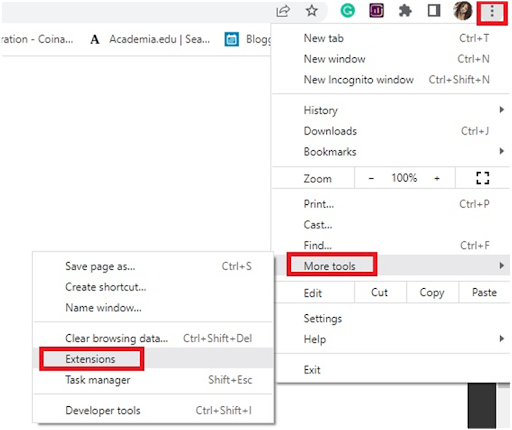
The procedure of clearing out all stored cache data from your web browser differs from one browser to the other.
However, you can always expect to find this option by clicking on some of the menus on your right top side – at the end of your browser’s search bar.
Tip: You can use the popular Ctrl+ Shift + Delete option to gain instant access to this menu.
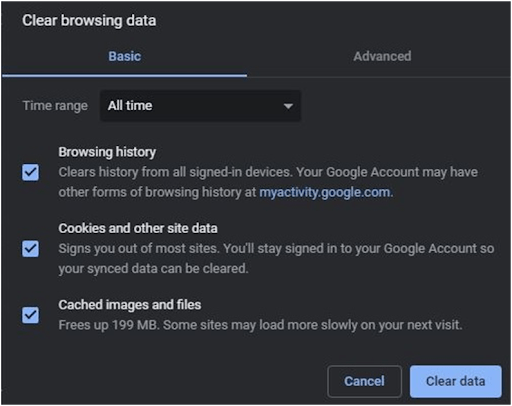
We’ve offered a few different solutions for the annoying ‘connection to server lost’ bug on popular email providers.
If you haven’t been able to fix the problem with any of our suggestions, we recommend reaching out for help, writing an email, or request to your email providers’ support/ help center.
Sometimes all it takes is getting someone else’s perspective or professional administrative approach to fixing an issue – you never know what might help!